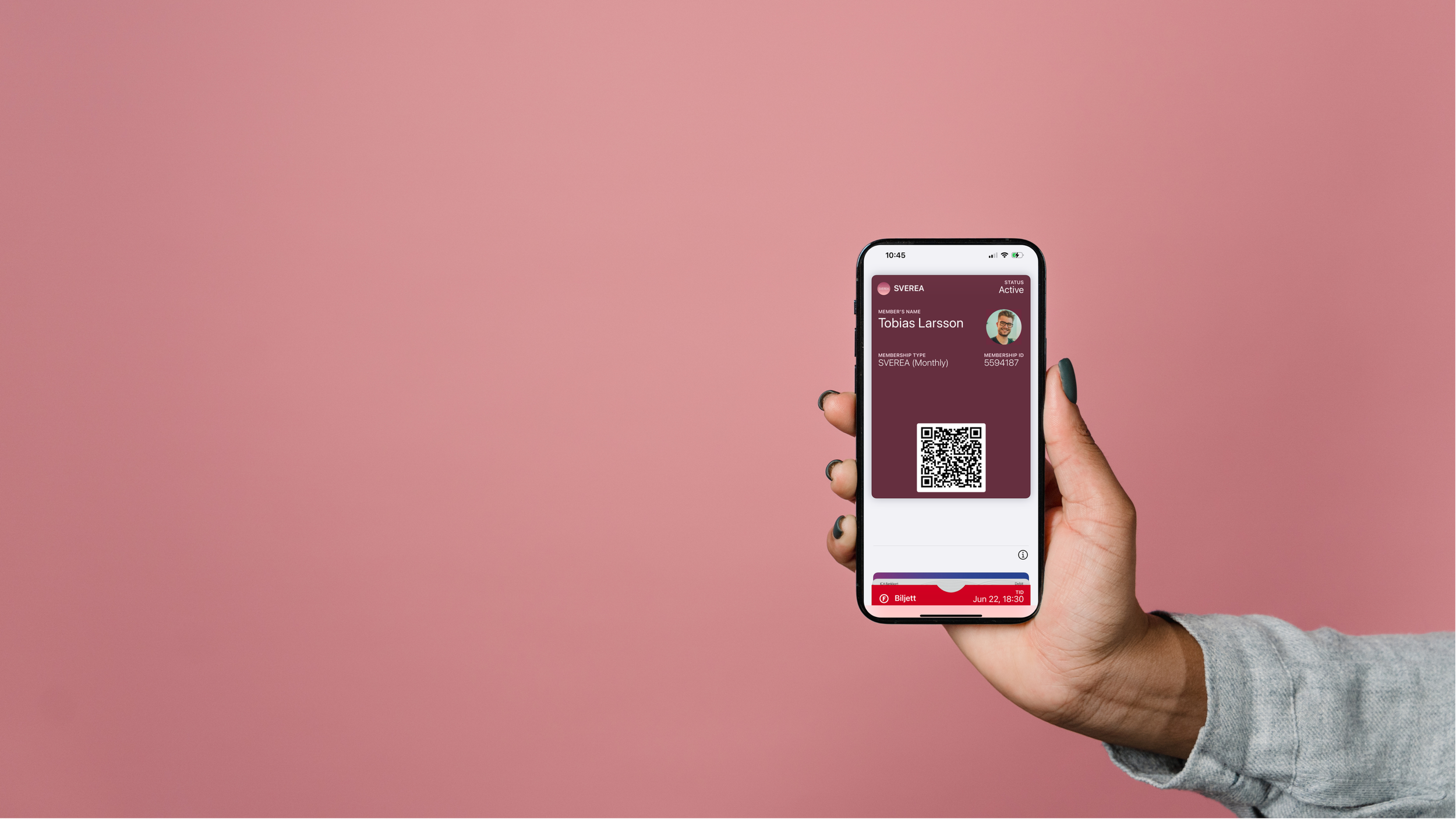
Complete Guide
To SVEREA Membership
How to Become a Member
Step 1
Step 2
Choose the membership type that suits you. Click the Join button for your preferred option.
Step 3
Fill in your membership information, including a 1:1 portrait photo of yourself (only the area from the neck and above is needed).
Step 4
Read the OBS! before proceeding to payment. If you have a discount code, click Enter Discount Code, type the code, and apply it.
Step 5
Enter your payment details and click the Join button. If you see the option of Additional Details, just leave it as this place is locked.
Note
After your purchase, you will be directed to your Membership Information Page. IGNORE the Next Step: Upload Profile Photo instruction.
Obtain Your Digital Membership Card
Method 1
After the payment, you will receive an email containing the Membership Card.pkpass file. Open it and add the card to your wallet.
Method 2
1. If you want to send your card again, go to your Membership Information Page and click the View Membership Card option.
2. Click the SEND CARD button and you will receive the digital membership card at your registered email.
3. In your received email, click the Add to Apple Wallet button or the Add to Google Wallet button, depending on your phone's system.
How to Use Your Digital Membership Card
Method 1
Present your card from Apple Wallet when purchasing services or products from our partner providers. The providers may review the Status and Profile Photo on your card.
Method 2
Present your card from Google Wallet when purchasing services or products from our partner providers. The providers may scan the QR code on your card.
Method 3
1. Log in to your Member Portal and present your card when purchasing services or products from our partner providers.
2. In this method, we strongly recommend adding the card page to your Home Screen as you can present your card just by one click.
How to Transfer Your Card to Another Phone
Step 1
Remove your card from your Apple Wallet or Google Wallet. Log in to your registered email on your new mobile phone.
Step 2
Send your digital card from the Member Portal to your registered email on the new mobile phone.
*Please note that if your original phone is running on an Android system, transferring your digital membership card to an Apple system may cause data corruption on the card. Therefore, if you plan to switch from Android to Apple, please contact our customer service for assistance.
How to Cancel Your Plan
Step 1
You can find the Cancel Membership option at the bottom of your Membership Information Page. Click on it.
Step 2
Choose the Cancel automatic rebilling option so that you can continue using your membership card until it expires.
When You Meet a Problem
- If you encounter any issues while performing the above actions, please don't hesitate to contact us at info@sverea.com.
- if you face issues with the provider refusing your use of the card, exhibiting poor attitude, or if you experience any technical problems with the member portal or digital membership card, please contact us at info@sverea.com.
- If you encounter any product or service quality issues caused by the provider, you will need to negotiate with the provider directly. If the issue could not be solved, please contact us for further assitance.









